Each Bus has 32 'playable' slots in its Rack, which are the primary 'Notes' of VIDIFOLD.
Slots

The slot panel shows details of the currently selected slot/bus/screen and has 3 main sections.
- Left: slot transport options (shown when slot is not empty), with 4 hot cue slots and a quick randomize option
- Center: FX Stack (up to 8 plugins per slot)
- Right: The FXStack bundle drag/drop area and 4 macro / driver controls
Left : Previews & Transport controls
The smaller preview shows the input (source) (or layers for a Bus slot) the larger preview shows the output with any effects enabled. At the bottom of the large preview is a scratching control with adjustable in/out controls and below the preview standard transport controls and playback options.
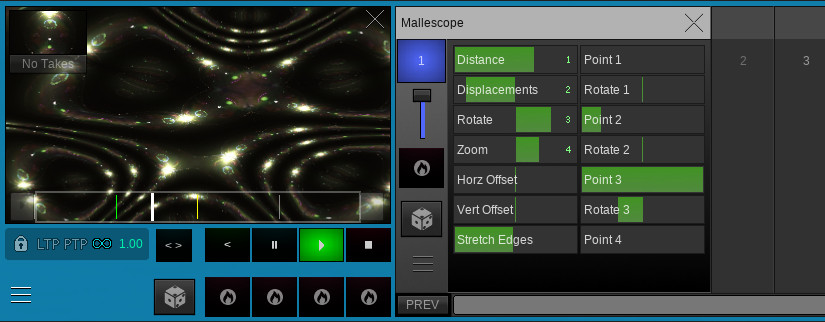
The example above is a loaded slot with an effect mixed in.
Stacks
The FX stack has 8 spaces. Each loaded effect (Plugin) can be enabled/disabled and has a Wet/Dry mix control, hot cue option and extra controls via its menu.
The FX stack also has trigger behaviours, similar to the rack trigger options, see Rack Controls.
The Workbench and each Bus and Screen are also types of Slots and can have their own FX stack.
One of the most powerful tools in VIDIFOLD is the ability to drag and drop the Stack bundle using this icon.
Stacks can be stored either in the library or in patches. They are auto saved to the library when cloned to the Aux Rack (i.e the 8 slots under the screen preview).
Right: Assigned parameter macros
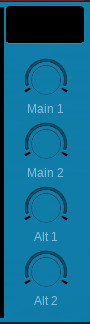
You can drag and drop, or assign via right-click for menu on, parameters from any FX panel onto a macro control. Unless you have manually setup by drag and drop, the macro parameters are also auto assigned from whichever is the current selected FX and will change as you switch between selected FX.
Plugin Notes
Mixer / Multi Layer Plugins (colour coded blue in the plugins area) have 1 limitation, they only work for Buses and Output slots.
Source Plugins are colour coded gold. It is possible for plugins to be both Source and/or Effect types.
The Workbench Slot
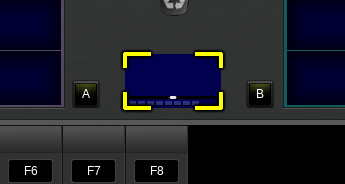
The Workbench slot is found in the middle of the screen between the Bus Racks. This can be used for previewing and cloning slots. You can drag and drop between itself and any slot in the rack.
It has all the same capabilities as any other slot, EXCEPT the output does NOT show up on any Buses or Screens.
For instance you drag a playing clip to it, adjust its FX stack while previewing the changes, then drop it back into the rack as a replacement or as new Slot.
It also has a special ability to use the Screen output as a source for experimenting with FX before showing them live.
