The Rack
The Rack is where you mostly compose your output by adding and removing Clips, loading Patches, starting and stopping Slots.

The rack has 2 Buses each having 4 layers with 8 channels. Each slot in a bus is assigned to the keyboard as indicated by its label.
TIP: You can switch back and forth the active Bus by using the TAB key.
Bus A is on the left and Bus B is on the right.
In the center is:
- CrossFader : used to adjust the mix between the A/B Buses and includes some auto fade buttons.
- Trashcan : used to remove/eject items by dragging and dropping them onto this.
- The Workbench slot : used to compile and edit slots without effecting of any Buses or Outputs.
- The Aux rack : 8 effect stack slots which can hold your stored preset FX-Stacks and add pre/post effects to the outputs
- And 2 Hot Cue slots for each bus: which can hold a snapshot of a current state of play to toggle between.
The current selected slot (shown by the yellow box outline), has its details displayed in the slot parameters panel below the rack.
You drag and drop
- Clips from the Library to the Rack
- Between the Workbench and Rack
- Between any slot on the Rack, swapping and moving the Clips around
- From the Rack to the Trashcan to Eject Clips
- Each layer has a 'Muted' and 'Solo' option, and a manual in the mix override
Rack controls

Slot playback and slot triggering options have some global controls. These are either side of the top section of the screen as shown above.
Master Speed the left
The large (light blue) slider controls the playback speed of everything (except if a plugin ignores it!), you can slow to a stop, or speed up as frenetic as possible.
- The current playback BPM with a current beat counter : this can by adjusted by clicking on the display OR tapping the Beat Tap button OR space bar
- Sync : re-triggers all playing slots and tapes from their start points
- Beat Tap - tap 8 times to set a BPM. This is used to calculate / auto speed clip playback when the 'NB' option is enabled
- The large horizontal slider is a Global Speed override control
- NB - (Nearest Bar/Beat) : for any clips triggered when this is enabled, adjust the clip speed so its total playback length fits to the the nearest power of 2 bars. e.g which ever of the these bar counts would change the playback speed the least 1 bar, 2 bars, 4,8 16,32 etc... (if the clip is very short then will fit to beat)
- JG : when enabled the speed override slider will jump back to default on release (like a pitch bender but for playback speed)
- Then there's a reset speed back to default, and finally a global Reverse button
On the far Right
- There is a Master Level (green slider) will fade Screens to and from black OR a Interlude setup
- OFF - toggles an auto fade of the Master Level
Playback style
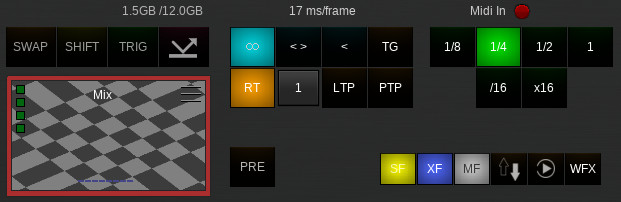
This panel has 3 areas,
The 4 buttons above the Bus B preview are mostly for touch screen usage.
- SWAP - (ALT Key) select two slots or fx plugins to swap them around
- SHIFT - (SHIFT Key) toggle alternative action, e.g. Trigger OFF, or Clone rather then swap
- TRIG - Trigger slots with mouse / touch rather then just select slots
- GKU - (General Key Up Mode) when enabled many of the controls become 'Momentary' switches rather the toggles, i.e On when pressed, Off when released, esp the Hot snap shots.
Trigger behavior controls
The group of 8 buttons effect slots as they are played.
- Infinite playback, <> Bounce playback, < Reverse Play. These become the default playback state for any triggered slots which haven't been locked into a their own play state. (see slot details)
- RT (re-trigger) and slice count - when enabled will re-trigger from the next start frame, when disabled slots continue from their last frame played. Slice counts, 1 always starts on the first frame, 2 toggles between first frame and 50% of clip length, 4 splits the clip into 4 parts, rolls through first frame, 25% 50% 75%, and 8 splits the clip into 8 parts
- LTP - Loop on Trigger Points, loop within current trigger points.
- PTP - Progress Trigger Points, next trigger starts on next point.
The row of 6 buttons:
- KU - (key-up): when enabled will stop slot playback on key release or midi off command.
- TG - (Toggle): when enabled will stop/start slots when triggered
- SF - (select follow): when enabled will auto select each slot as it is triggered
- XF - (FX follow): when enabled auto select each FX when triggered
- MF - (Macro/Driver follow) driver panel follows slot triggered
- Auto Eject slot - clips must be loaded into empty slots, when this is enabled non-empty slots will be auto ejected
- Auto Play - clips don't normally play when loaded, when this is enabled clips auto play when loaded
- WFX - (Wet FX) start FX plugins immediately when added to slot
PRE button - controls when any enabled AuxFX is applied before or after the Output slot FX-Stack.
Transition Speed (TX) controls
This is the speed that any slot transitions or trigger auto cross fades will run at. With reference to the current BPM.
