Screens
The previews for the buses and screens can be found at the top and center of the application interface. The screen shot below shows the Single Output Mode, with the A/B cross fade below its preview area.
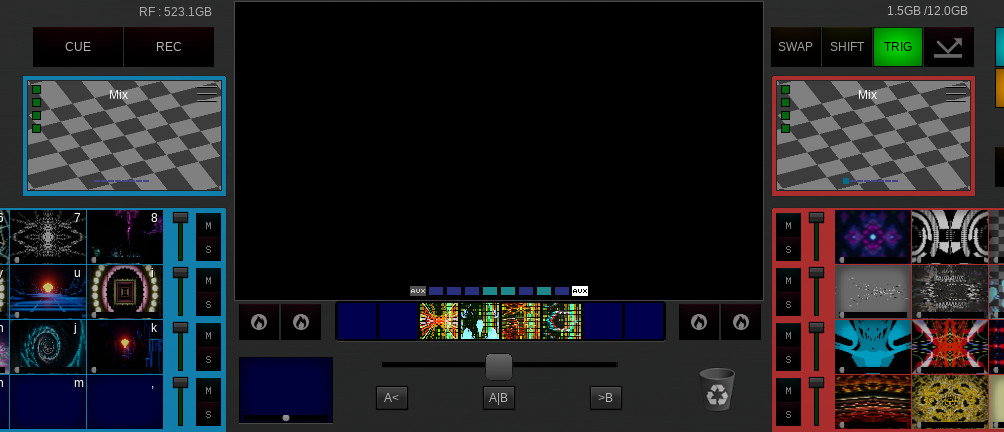
The cross fade mixes between the A (left) and B (right) Buses, and has some auto fade controls under it. The speed of the auto fade is based on the current TX Speed setting.
NOTE: The actual output area on your desktop is directly to the right of the Interface window, and in Dual mode the second output is directly to the right of the first output.
Aux Layer
The Screens have a extra Aux layer, with 8 slots for FXStack setups (these items are saved and accessed via the 'Stacks' option in the plug-ins list). This rack allows for single Aux slot at a time but includes cross fades.
NOTE: The Aux Layer can be set for PRE or POST Screen FXStack rendering.
Buses
The the A (left) and B (right) Buses are colour coded, and their previews have a rotating grid background to help indicate transparent areas and a label to show which mode the Bus is in.
Each Bus can toggle between 'Mix' and 'Simple' modes and has 4 layers with 8 slots, giving a Bus a total 32 slots
Each layer can be toggled between additive or matte mode, controlled and indicated via the overlay buttons to the right of the layer previews (Green for the default additive mode, Orange when in Matte mode)
Simple mode: This mode only allows a single Slot playback at a time. (although this still includes the slot transition effect)
Mix mode: Splits the Rack into 4 layers which are then Mixed with the default mix mode (the effect as if you layered 4 projectors)
The layers relate to the rack layout.
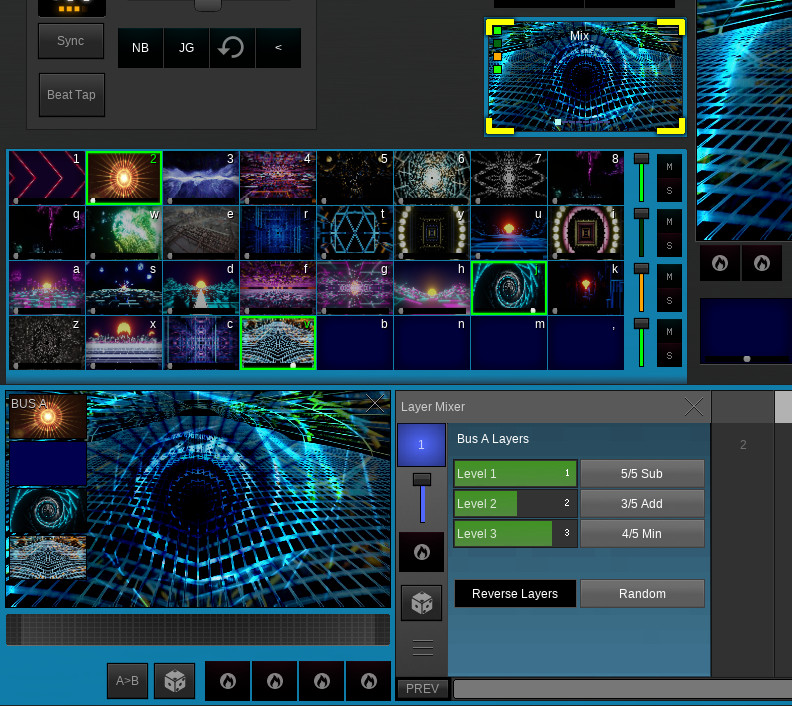
Each layer has a Wet/Dry control on the rack, with an indicator showing layer level and active state. There are also a Mute and Solo options per layer, which auto-fade the layer levels. In the image above the 3rd layer is in Matte.
At the side of each rack towards the center of the interface are 2 hot cue options.
The layers have an Attack/Release control and have a type of Polyphonic chord action. The behaviour for triggering of slots/layers is controlled in the top right of the interface, next to the TXSpeed setting. see 'Bus Racks'
Mixer and layer Plugins are color coded blue in the Plugins library and when placed in a Bus slot they should handle 4 layers and when in a Screen slot they should handle 2 buses.
The Bus or Screen slots have mostly the same options any other slot, that is can handle up to 8 FX Plugins and have 4 FXStack Hot Cues.
Auto Fade Speed
ALL auto fades / cross fades are performed at the current speed set when triggered. The speed is set via these controls and based on the current BPM.
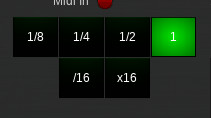
1 = One bar at current BPM. There are 4 main settings and then a Divide OR Multiply by 16 option, allowing a range from 'Instant' up to '16 Bars'.
Configuration Options
The management of the outputs and other application options can be found via the 'Configuration & Tools' item in the main menu. This will display this dialog.
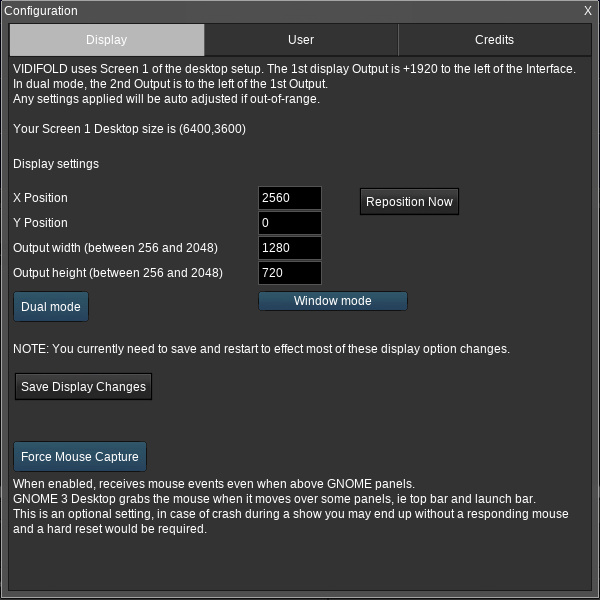
There is a Dual Output mode which allows for two independent screens which has been useful in some situations but rarely tested nowadays.
